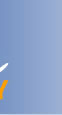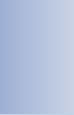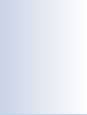|
 |
| QSO
& QSL |
 |
| [1]
, [2]
, [3]
, [4]
, [5]
, [6]
, [7]
, [8] |
 |
| DX-Cluster |
 |
| [1]
, [2]
, [3] |
 |
| Karten |
 |
| [1]
, [2] |
 |
| SAT-Modul |
 |
| [1]
, [2] |
 |
| Statistik |
 |
| [1]
, [2]
, [3]
, [4]
, [5] |
 |
| LogCheck |
 |
| [1] |
 |
| Unterschiede
und Gemeinsamkeiten HAM Office EASY und HAM Office
Standard |
 |
| Zugriff
auf HAM Atlas |
 |
| Logbuch
- Import |
|
 |
|
|
|
|
 |
|
|
 |
|
 |
 |
 |
 |
Statistik
- weitere Funktionen
Seite 4
|
 |
|
|
 |
|
1.
Abb. unten: Die
Einstellungen können über die mittleren Schalter gespeichert
und jederzeit erneut aufgerufen werden. |
|
|
|
|
|
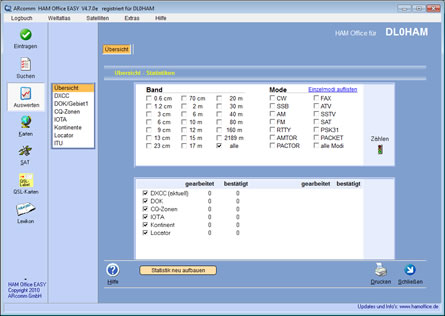 |
|
|
(Bild
vergrößern) |
|
|
|
|
|
2.
Sie können verschiedene Felder durch Entfernen des unteren
Häckchens von der Statistik ausschließen. Dadurch wird auch
das Menü auf der linken Seite angepaßt. (siehe Bild
oben) |
|
|
|
|
|
3. Abb.
unten: Sowohl das
"DOK/Gebiet1"-Feld in der QSO-Eingabe als auch das
Feld "LDK/Gebiet2" sind abhängig vom DXCC. Für DL
kann man dort z.B. alle DOKs eintragen, für OE alle ADLs
u.s.w.
Der Auswahlbalken über der Band/Mode-Einstellung erlaubt
die Auswahl, für welches DXCC man die Gebietsstatistik
angezeigt bekommen möchte. Wurden nur DOKs in das
DOK/Gebiet1-Feld eingetragen, so kann man hier auch nur
DL-Einträge auflisten. |
|
|
|
|
|
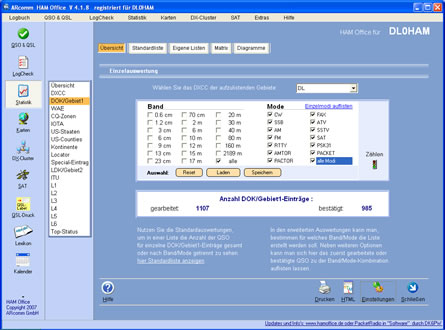 |
|
|
(Bild
vergrößern) |
|
|
|
|
|
4.
Bei großen Bildschirmauflösungen (mind. 1024x768) kann man
unterhalb der gezählten Einträge dauerhaft die Karte oder
die Standardliste anzeigen lassen. |
|
|
|
|
|
Abb. unten: mit
Karte: |
|
|
|
|
|
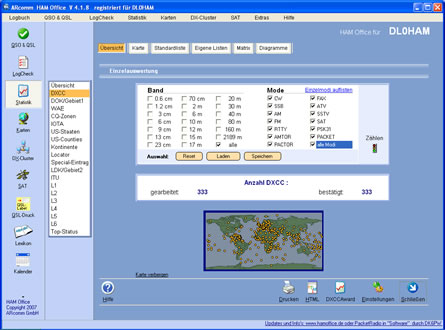 |
|
|
(Bild
vergrößern) |
|
|
|
|
|
Abb. unten: mit
Standardliste: |
|
|
|
|
|
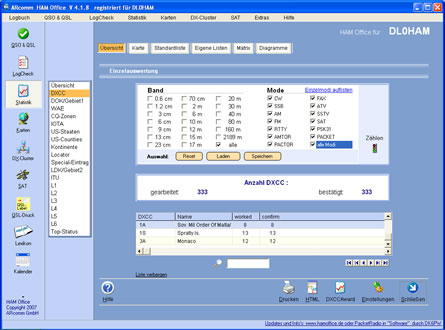 |
|
|
(Bild
vergrößern) |
|
|
Handbuch
(html) Handbuch (doc)
Hilfe-Kapitelübersicht
|
|
|
|
|
 |
|
ARCOMM
GmbH Impressum
/ rechtliche
Hinweise
/ Datenschutz |
|
|
|